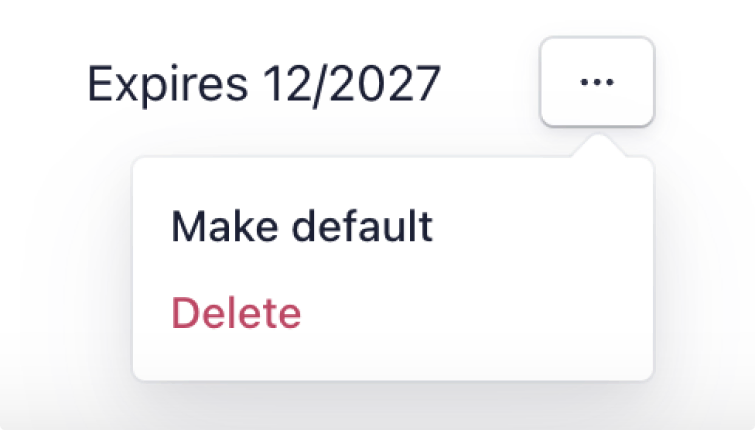How to change your payment details
All individual html.to.design subscriptions are handled entirely by Figma. To update the payment details for your PRO subscription, you can do so directly from your Figma account. Here’s how:
1. Go to account settings
To change your subscription’s payment details for html.to.design PRO, first go to your account settings in Figma. Click on your profile tab in the top-left corner of Figma, then click Settings in the drop-down menu.
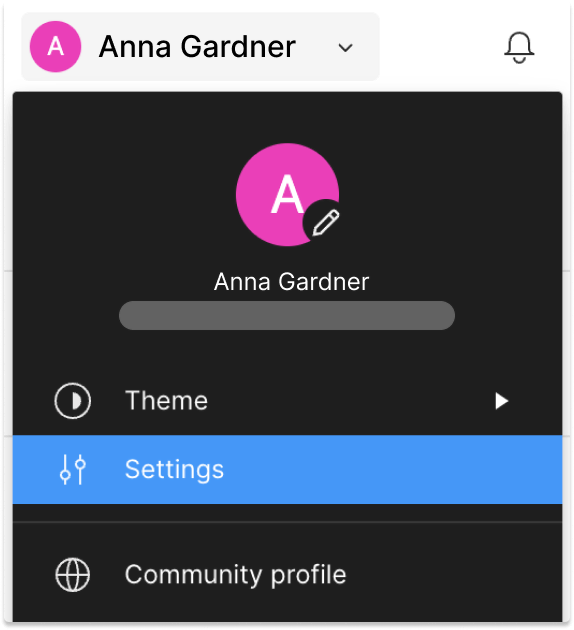
2. Find your Community purchases
Click on the Community tab and scroll to find html.to.design under Community purchases. Open the drop-down menu to the right and select Manage subscription. This will redirect you to a new browser window to continue the process.
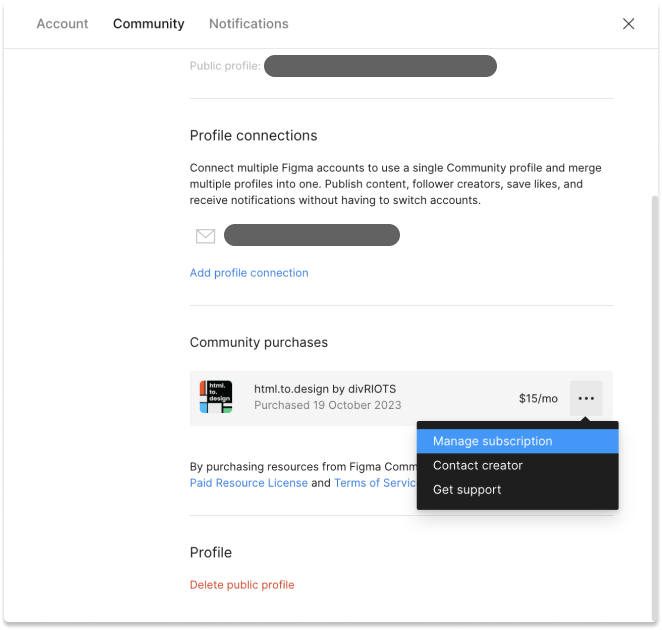
3. Select “Add payment method”
In this new browser window, you’ll see the details of the plan you’re subscribed to. Under the Payment methods section, click on Add payment method. You’ll then be prompted to enter new credit card details.
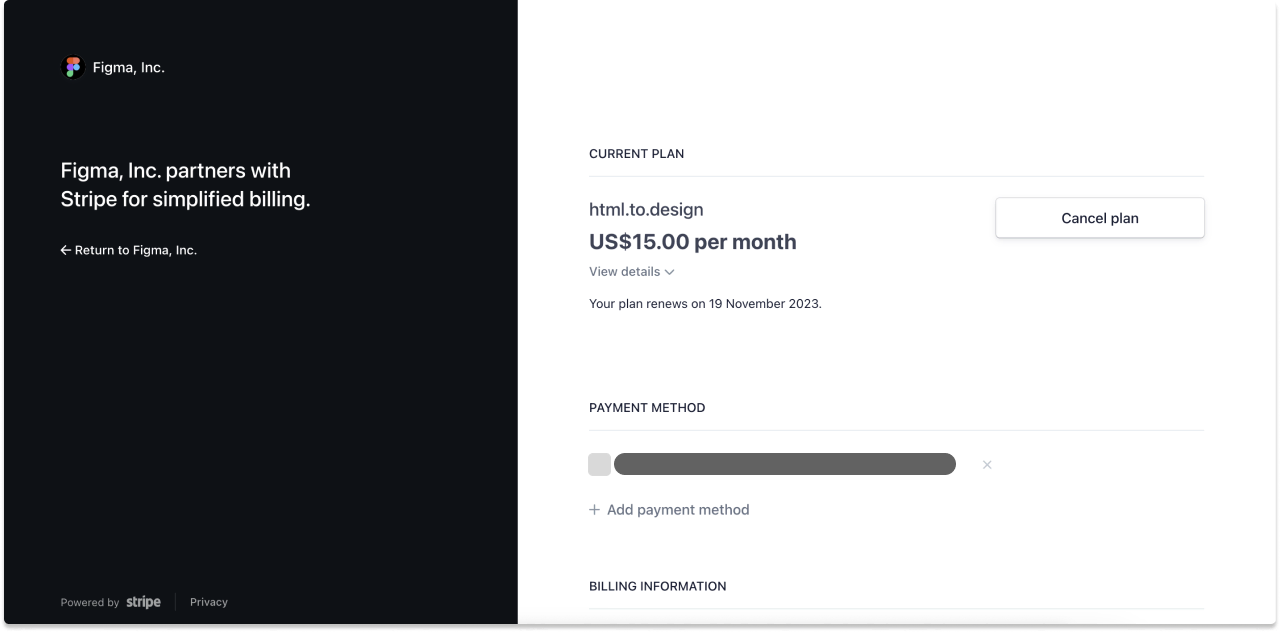
4. Make this your default payment method
Next to your newly-added payment method, open the drop-down menu and select “Make default”. All future charges will now be made to this card, and you can delete any older payment methods you no longer want to use.