Import local files
html.to.design can also import your local HTML files directly into Figma and turn them into editable designs.
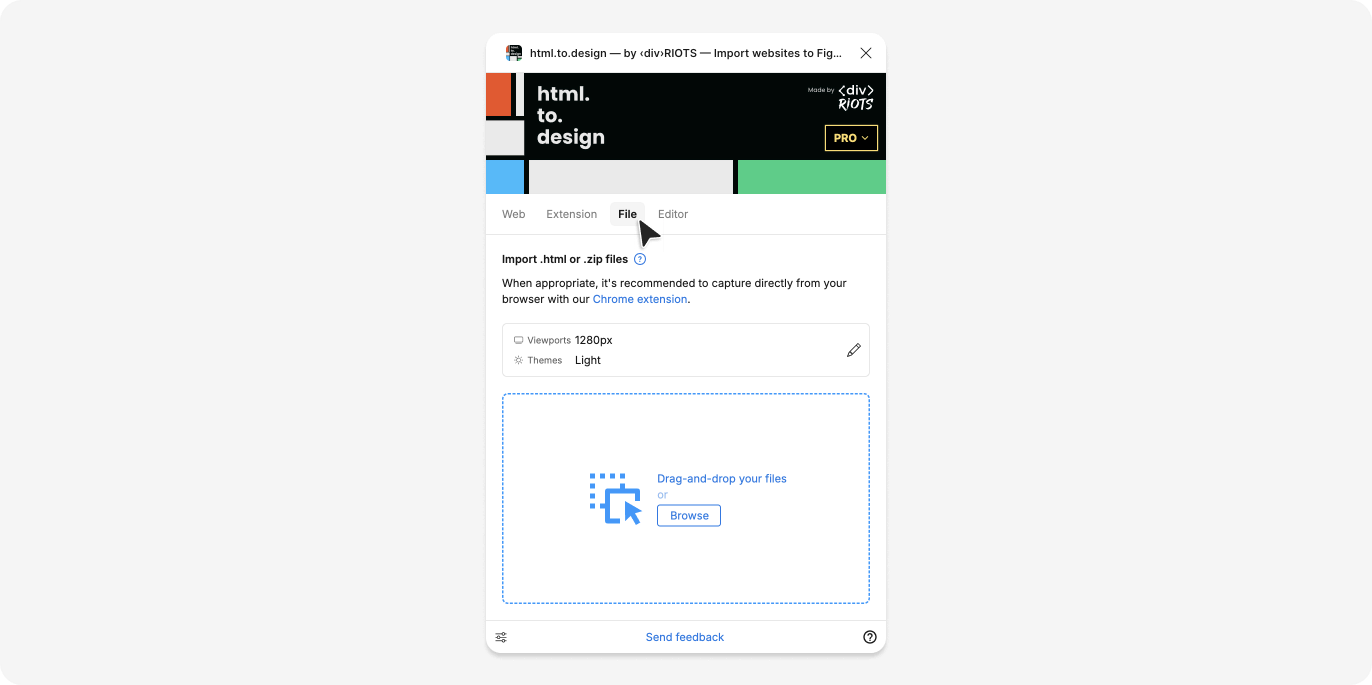
How to import a local HTML file
-
Select the
Filetab in the html.to.design plugin. -
Drag-and-drop your file into the drop zone or click on the drop zone to select a file from your computer.
Supported file types
.h2d
.h2d files are generated by the html.to.design browser extension.
ℹ️ This is the recommended file type to use, as it contains all the necessary information to recreate the webpage in Figma.
.html and .htm
These are standard HTML files. The plugin will render these HTML files and import them into Figma.
ℹ️ Your HTML files may contain references to external resources like images, CSS or JavaScript. The plugin will try to import these resources as well, but may not always be successful if they are not present or not available publicly.
We recommend to use the html.to.design browser extension in these cases.
.zip
You can also import a .zip file containing all HTML, CSS, images and JavaScript. The plugin will extract
the content and import the first HTML file found inside the zip.
ℹ️ Current limitations:
- The plugin will only import the first HTML file found in the zip file.
- The zip file should be smaller than 5MB.
Other file types
If you upload a file type that is not one of the ones mentioned above, the plugin will recommend alternative plugins to import them.
If you want to import a different file type, please let us know at support+html@to.design!