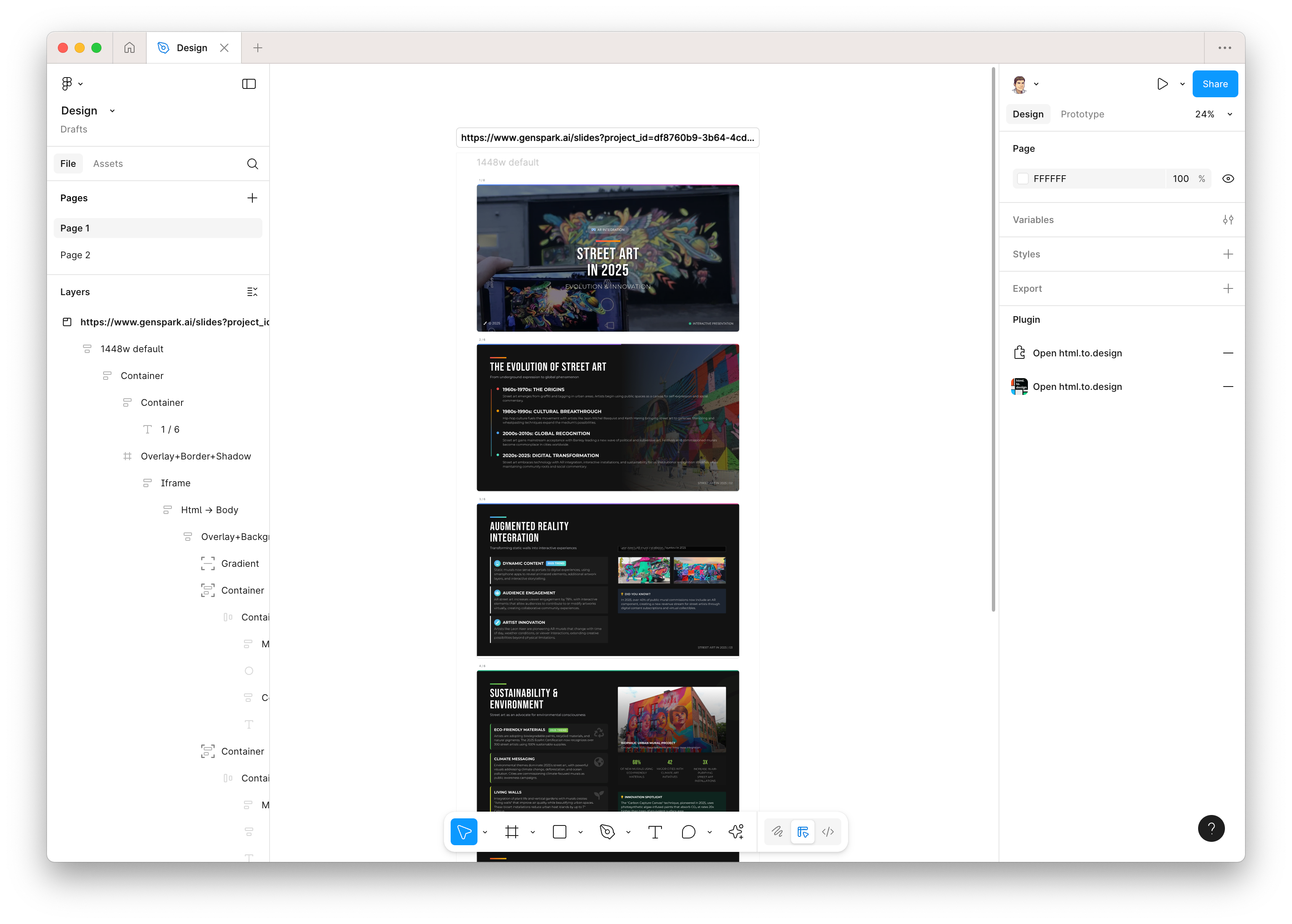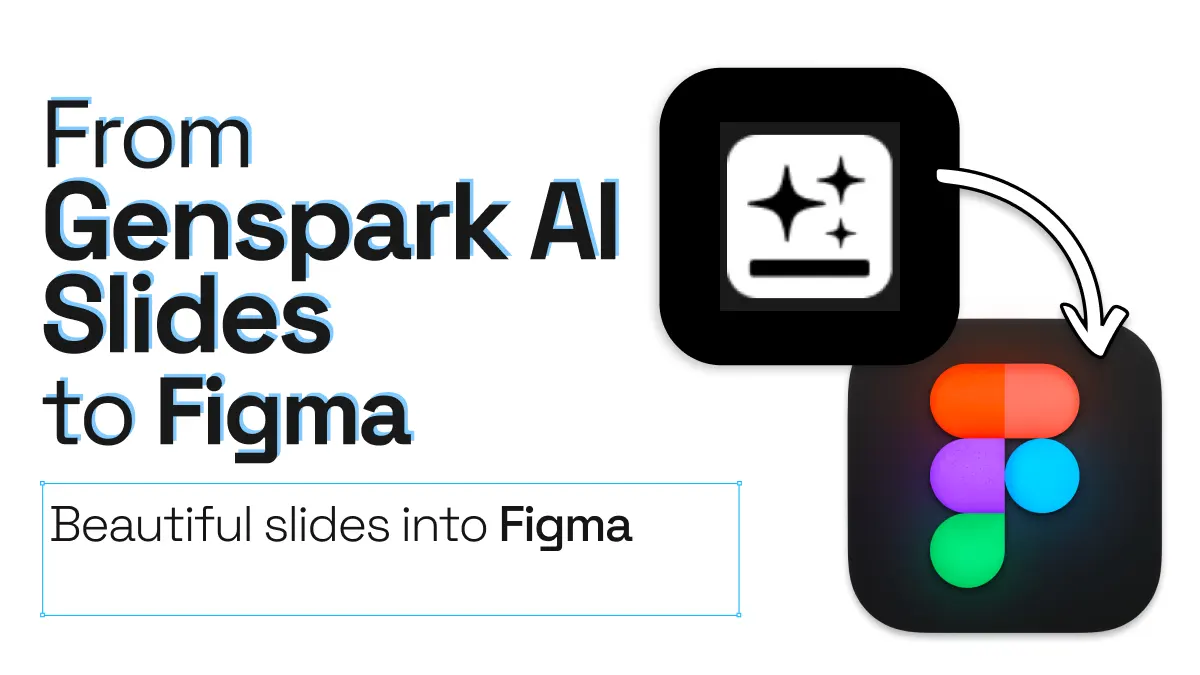
From Genspark AI Slides to Figma
Genspark AI has a new feature that allows you to generate slides from a text prompt. This is a great way to quickly create a presentation, but what if you want to take those slides and edit them in Figma? In this guide, we’ll show you how to use the html.to.design plugin to import Genspark AI-generated slides into Figma.
Bootstrap your slides with Genspark AI
1. Create slides in Genspark AI
Start by prompting Genspark AI for a new slide presentation. Select “Slides AI” on the left sidebar and enter your prompt.
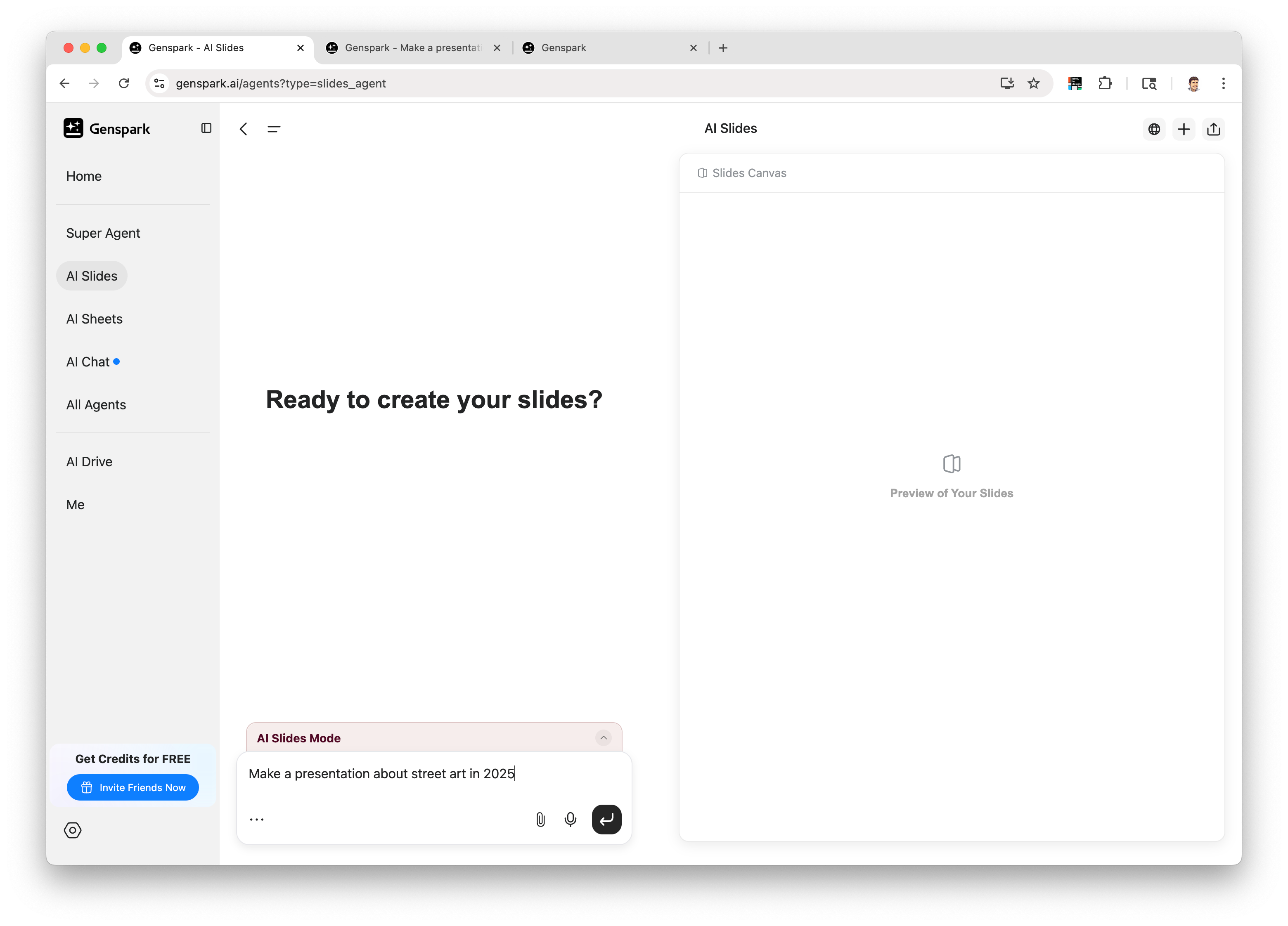
2. Iterate on your slides
Use the Genspark AI interface to iterate on your slides. You can add new slides, edit existing ones, and change the layout as needed.
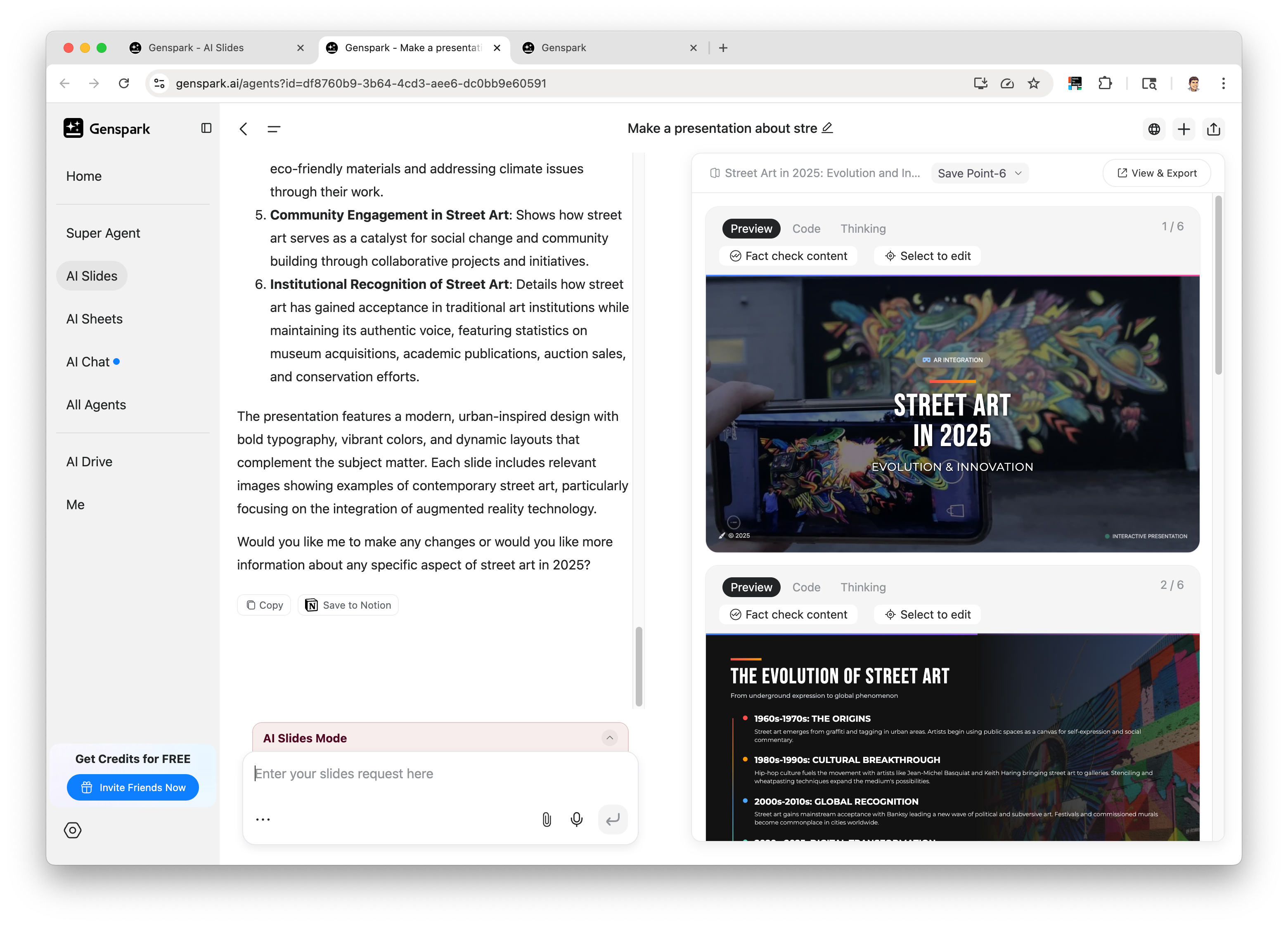
3. Capture the preview with the html.to.design Chrome extension
Click the “View & Export” button on the top right corner of the Genspark AI interface to see the preview of your slides in a new tab.
![Screenshot of the [View & Export] tab on Genspark AI.](/assets/genspark-view.1622ddc2.webp)
Then launch the html.to.design Chrome extension and capture your Genspark AI slides.
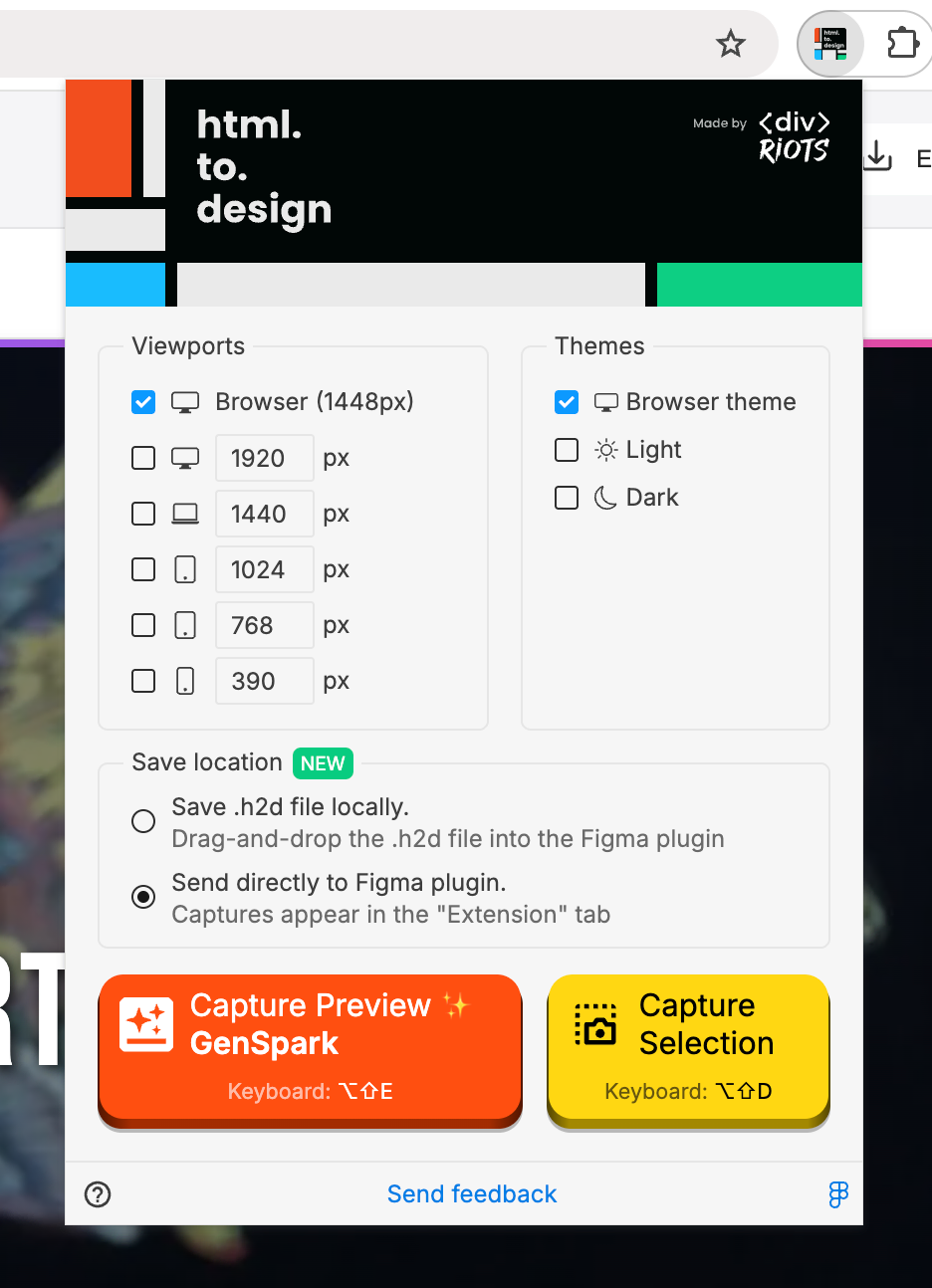
How to install the html.to.design Chrome extension?
Check out our Installation Guide
4. Open the html.to.design plugin in Figma
Open Figma and launch the html.to.design plugin.
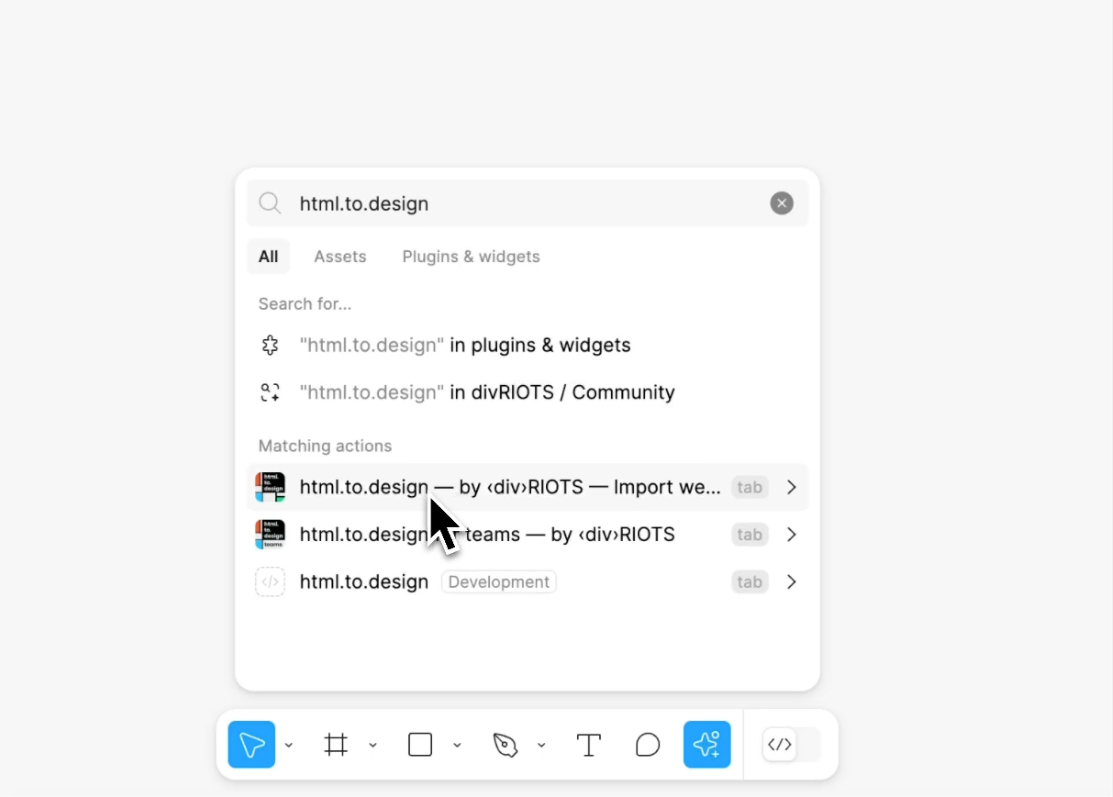
5. Import your slides into Figma
Drag and drop the .h2d file you captured with the Chrome extension or simply go to the
“Extension” tab if you used the “Send to Figma plugin” option in the Chrome extension.
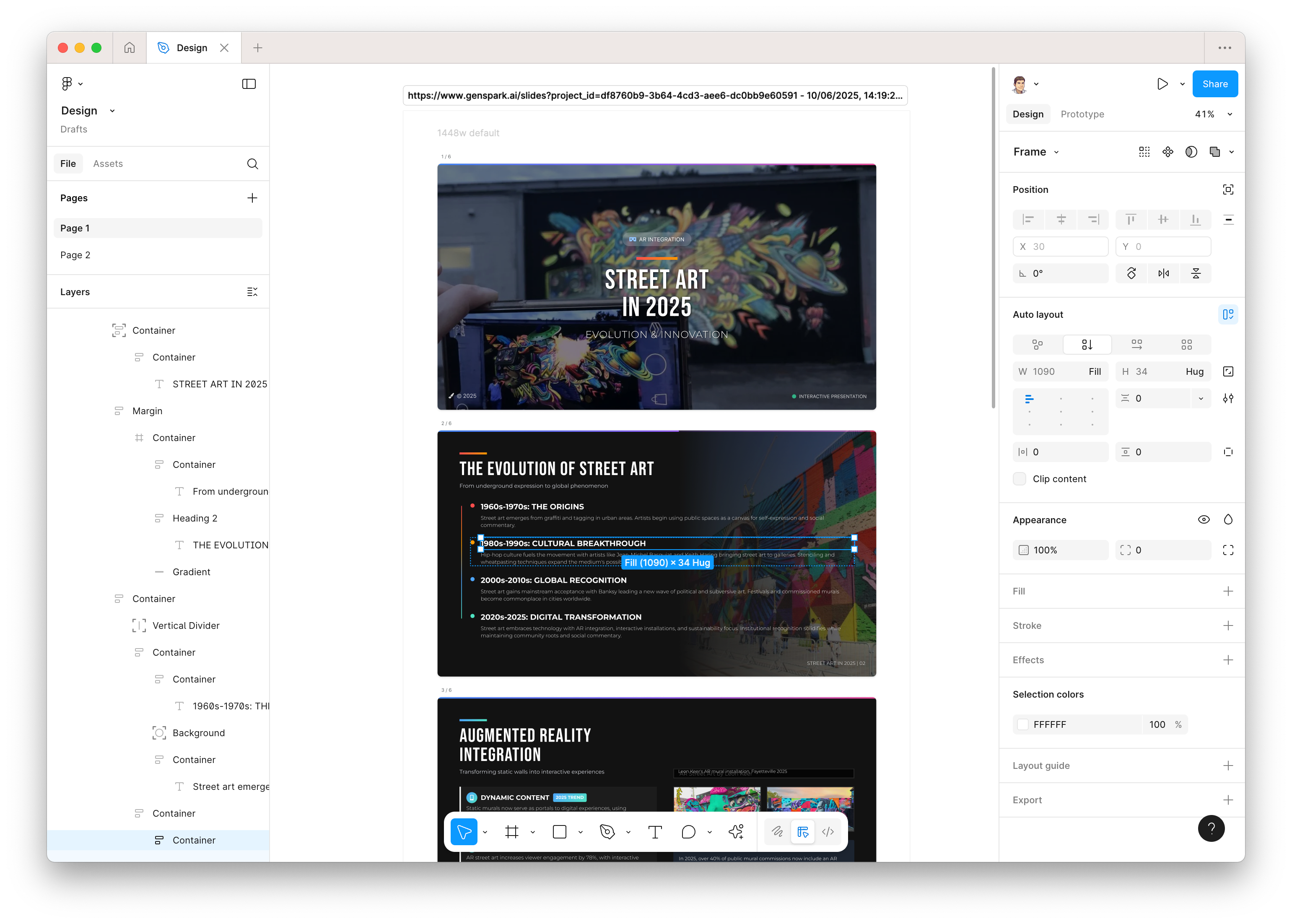
6. 🎉 Edit your slide designs in Figma!
Your Genspark AI slides have been converted into editable Figma layers!