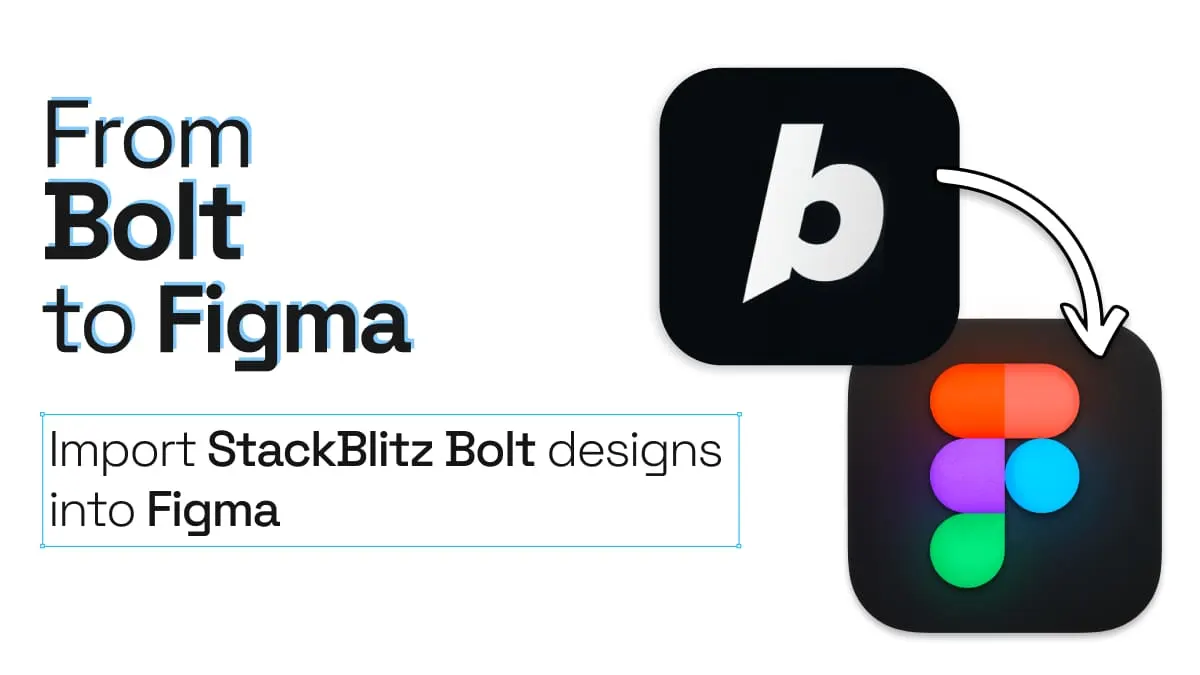
From Bolt to Figma
The proliferation of AI-driven development tools is reshaping how digital products come to life, offering designers new avenues for rapid visualization and prototyping.
This guide demonstrates a workflow leveraging Bolt for initial UI generation, followed by the html.to.design Chrome extension and Figma plugin to seamlessly convert these AI-created designs into fully editable Figma projects. This process aims to significantly shorten the journey from concept to a working design draft.
⚡ TL;DR: How to import Bolt webpages into Figma
- Create a webpage with Bolt by describing your vision in a text prompt.
- Open the html.to.design Chrome extension and capture the Bolt preview.
- Launch the html.to.design plugin in Figma.
- Import the captured Bolt preview in Figma.
How to generate a webpage with Bolt and import it into Figma
Bolt, much like other generative AI tools, allows you to create web page layouts and content from simple text prompts. We’ll explore how to take a Bolt creation and bring it into Figma’s design environment.
1. Head to bolt.new
Navigate to https://bolt.new and articulate your vision. This could be a detailed description for a landing page, a specific UI component, or an entire website structure.
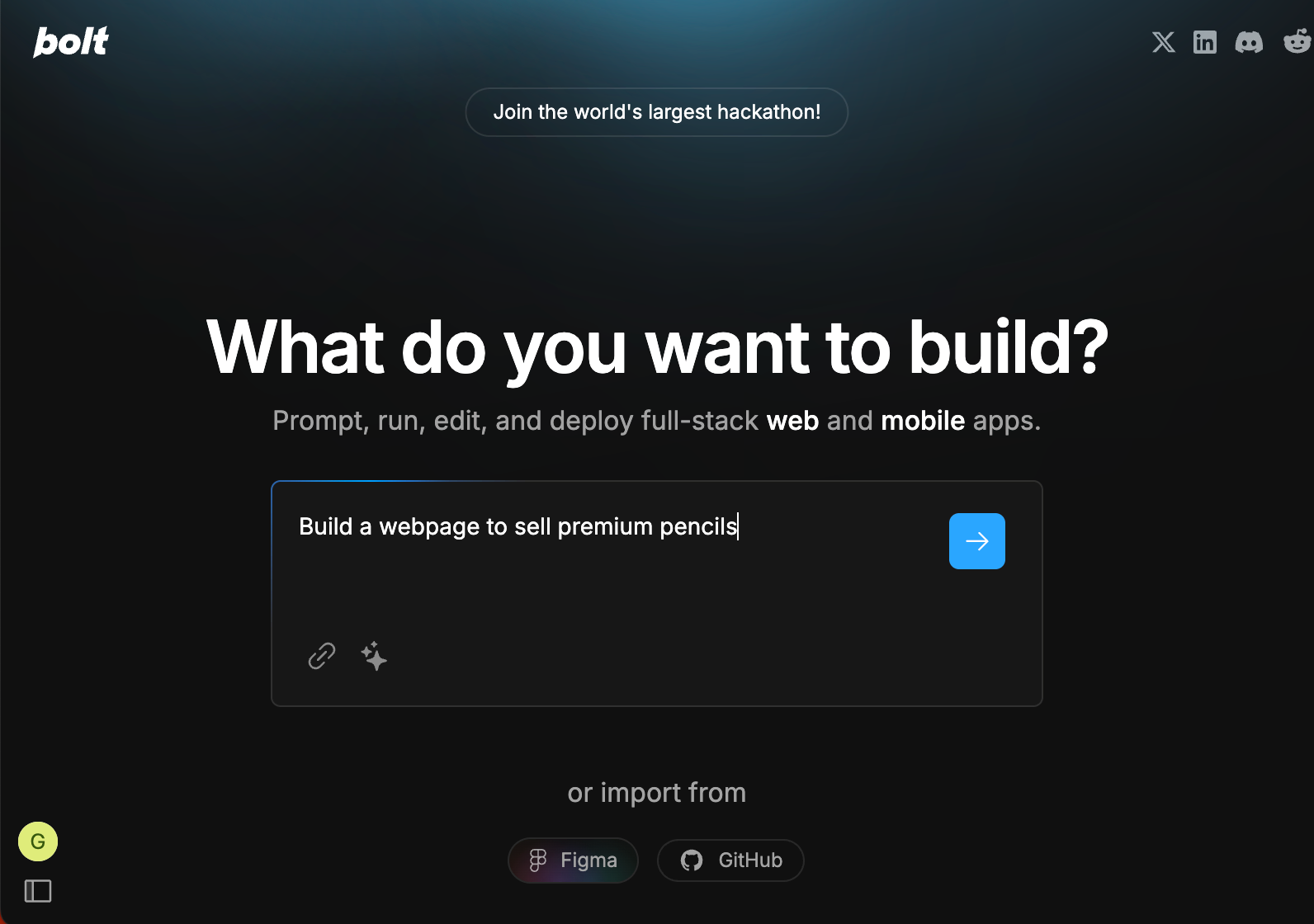
2. Generate your webpage layout
Bolt’s AI engine processes your input and constructs a webpage layout. You can inspect this visually and, if needed, access the underlying code generated by the AI.
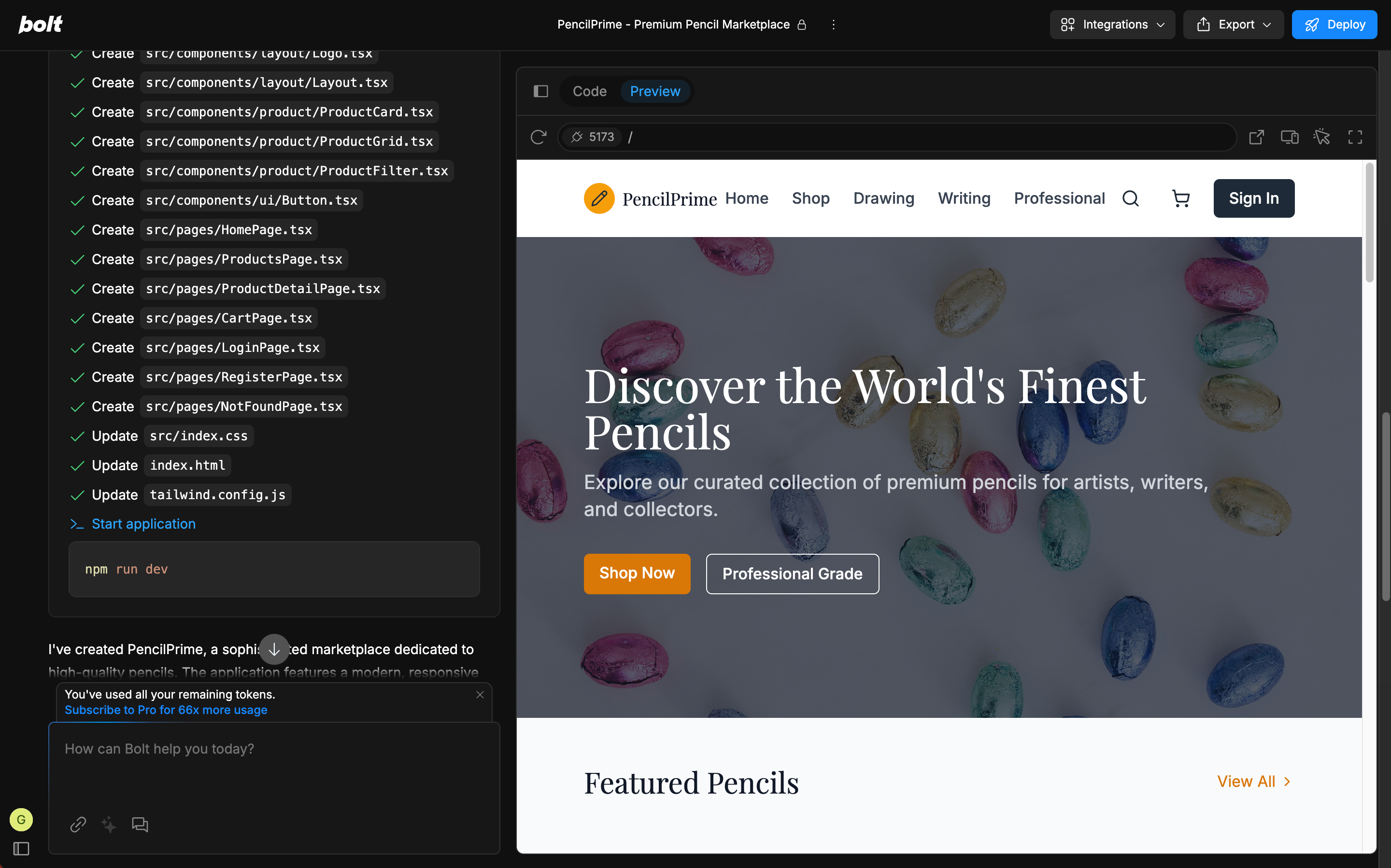
3. Iterate within Bolt
Review the AI-generated output. Bolt allows you to re-prompt to fine-tune the layout, content, or overall structure before moving to Figma.
4. Capture the preview of Bolt with html.to.design
Use the html.to.design Chrome extension to capture the generated webpage.
The Chrome extension detects Bolt webpages and allows you to capture the preview automatically.

How to install the html.to.design Chrome extension?
Check out our Installation Guide
5. Import into Figma
Open Figma and launch the html.to.design plugin.
Drag and drop the .h2d file you captured with the Chrome extension or simply go to the
“Extension” tab if you used the “Send to Figma plugin” option in the Chrome extension.
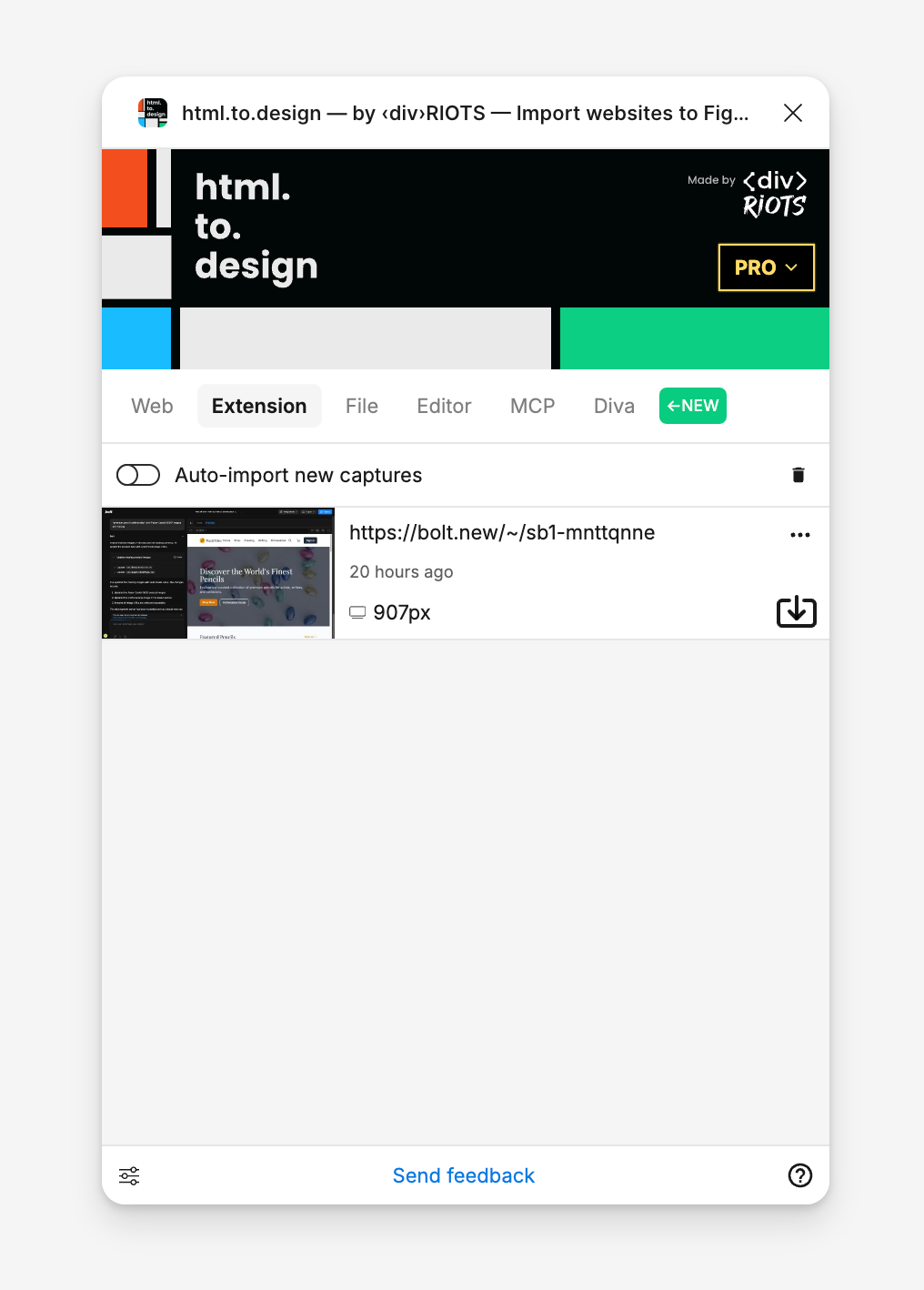
🎉 You are ready to design in Figma!
Voila! Your AI-generated layout from Bolt is now a set of fully editable layers in Figma, complete with autolayout where applicable. You have complete design authority to refine, brand, ensure compliance with your design systems, and collaborate with your team.
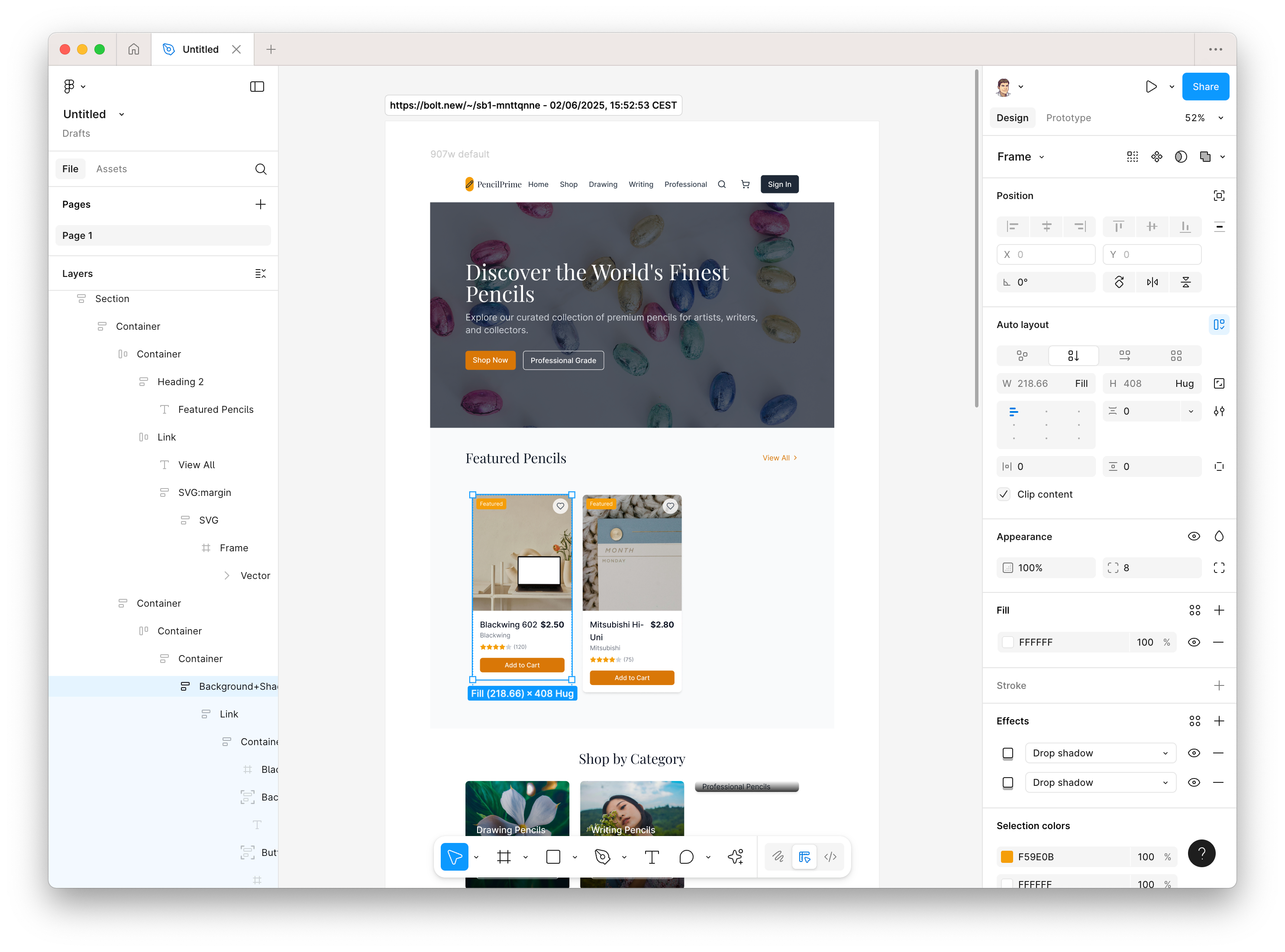
Why Use AI-generated layouts from Bolt in Figma?
Pairing AI generation tools like Bolt with Figma offers compelling advantages for modern design workflows:
🚀 Accelerate initial mockups: Rapidly generate multiple layout options with AI, providing a substantial head start and bypassing the blank canvas dilemma.
✏️ Foundation for bespoke design: AI delivers a solid first draft; Figma empowers you with the precision tools to customize every detail, ensuring brand alignment and design system consistency.
🤝 Bridge AI generation and team collaboration: Quickly transition AI concepts into Figma’s collaborative environment, enabling seamless teamwork, prototyping, and developer handoff.
🎨 Unlock creative exploration: By automating the creation of basic structures, AI frees designers to concentrate on innovation, user experience refinement, and adding unique value to the final product.