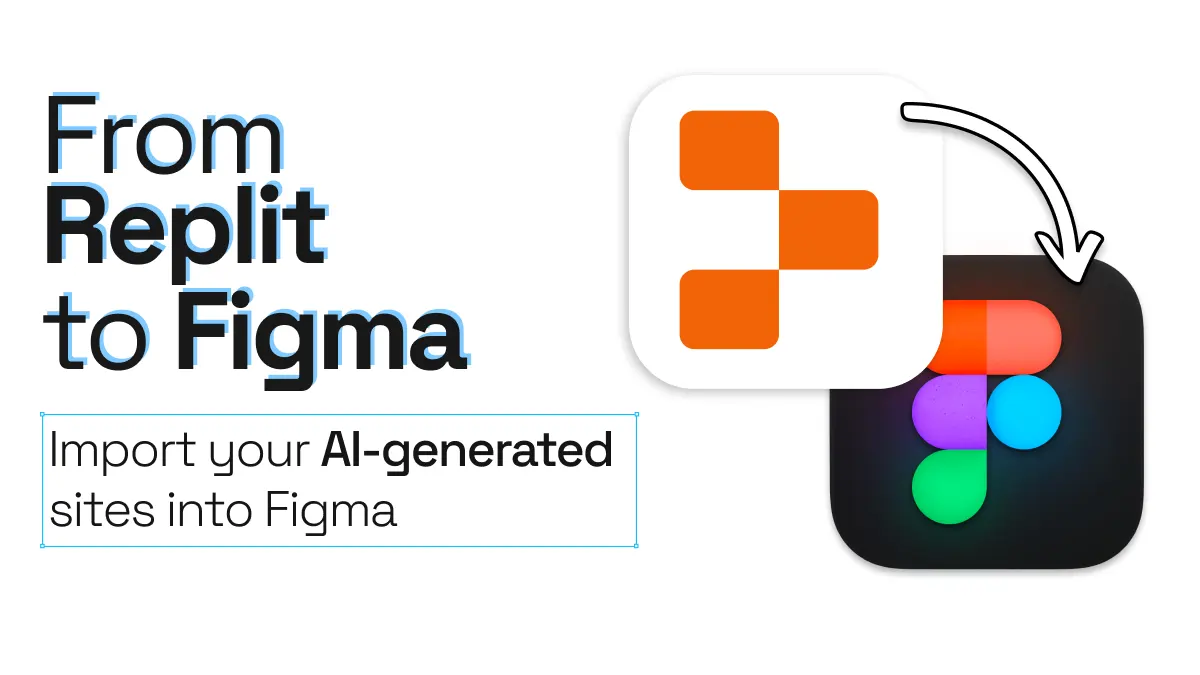
From Replit to Figma. Import your AI-generated sites
If you’re using AI tools like Replit to bring your ideas to life, chances are you want to bring those AI-generated designs into Figma for fine-tuning. With html.to.design, you can easily convert your Replit-coded ideations into editable Figma layers. This way, you can do ideation and quick layouts in Replit with AI, and then bring those result into Figma for final design work.
From Replit to Figma quick guide
- Build your website inside Replit
- Capture your Replit site with html.to.design
- Import your site into Figma
- Polish designs and collaborate in Figma
From Replit to Figma, step-by-step
Converting your web designs from Replit to Figma is easier than you think:
1. Create your website in Replit
Use Replit’s AI-assisted coding to get your website looking just the way you want. Make sure the layout, text, and sections are structured correctly. As an example, here’s the prompt we used:
Create a simple responsive landing page using HTML and CSS. Include a header with a logo and navigation links, a hero section with a heading, subheading, and CTA button, a 3-column features section, and a footer. Keep the code clean and semantic. Use minimal inline styles and no JavaScript.
This prompt works because it’s specific, goal-oriented, structured, and constraint-aware — giving AI just enough creative room while keeping the output focused and clean.
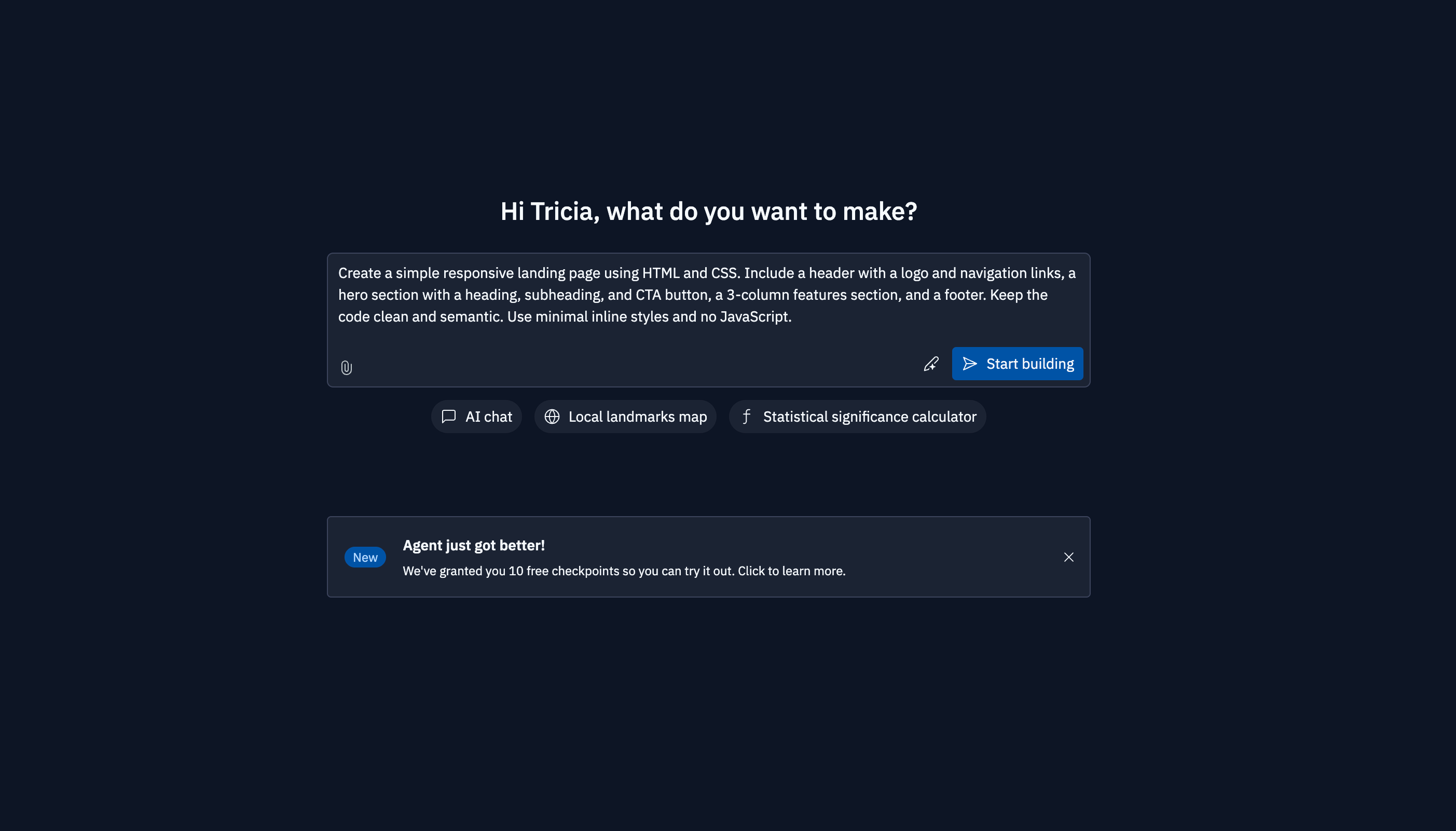
2. Capture your Replit site
Make sure your Replit-generated web design is in full preview. Then launch the html.to.design Chrome extension and click “Capture Preview”. If you’ve selected the option “Send to plugin”, your captured website designs will automatically appear in the Figma plugin, under the Extension tab.
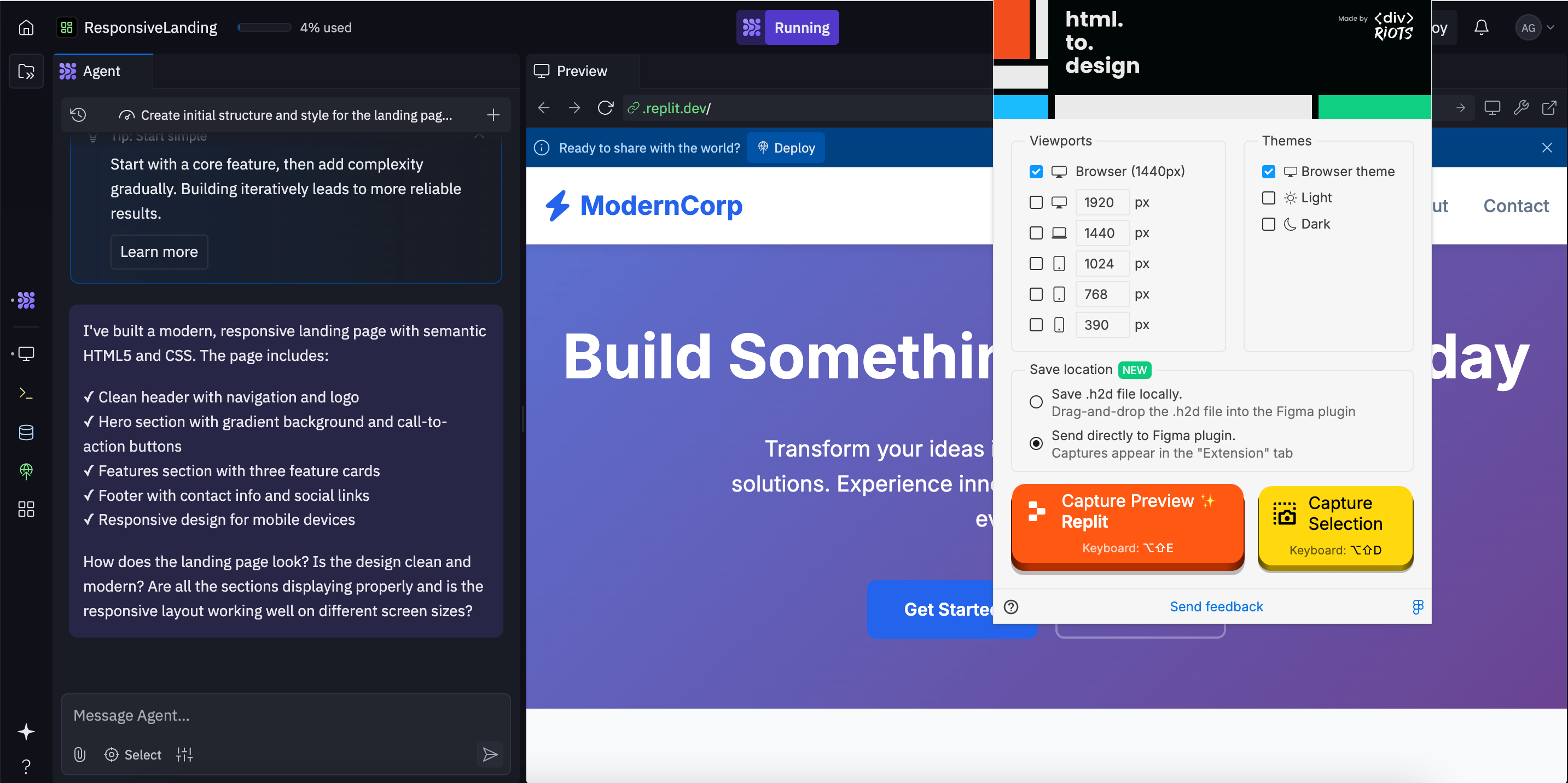
3. Import your site into Figma
In Figma, open the html.to.design plugin and go to the Extension tab. Here you should find your recently-captured Replit site. Click to import it into your Figma canvas.
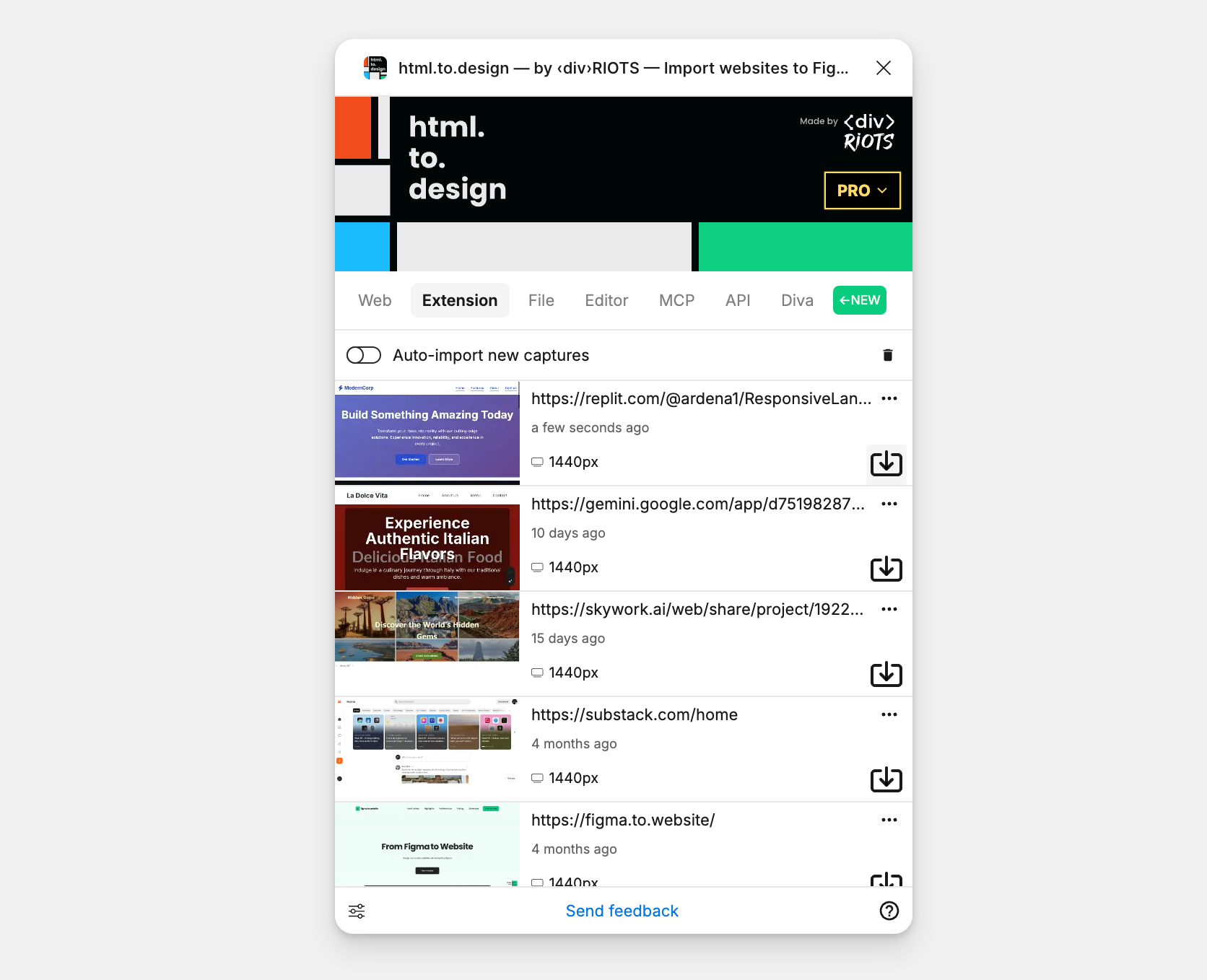
4. Polish designs and collaborate in Figma
Your Replit site has now been converted into fully editable Figma layers! You can apply your design tokens, swap fonts, add branding assets, and iterate freely.
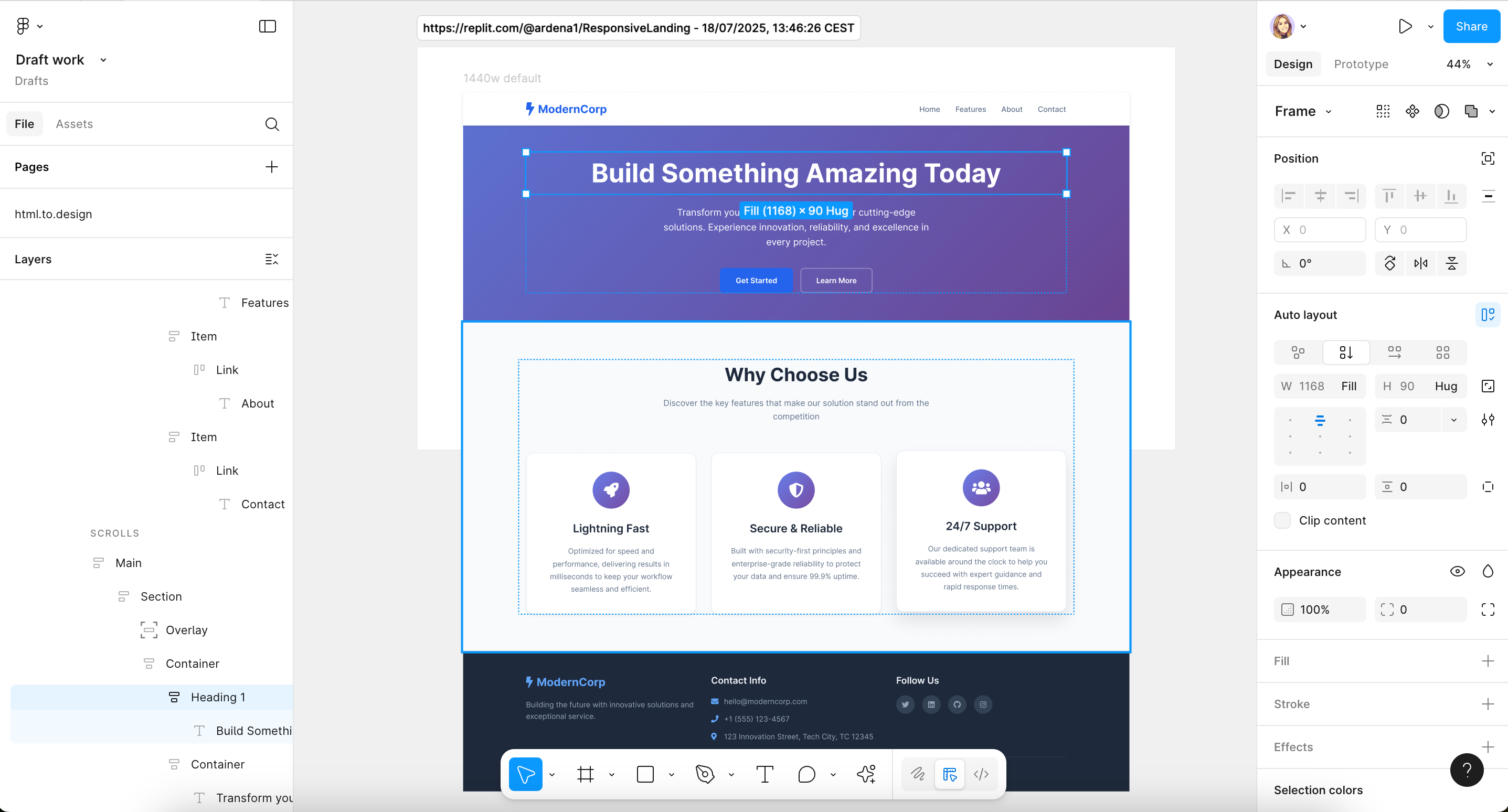
Why import from Replit to Figma?
Starting your project in Replit and finishing in Figma gives you a flexible, scalable design process. Here’s why the Replit-to-Figma workflow is a winner:
⚡ Move from idea to prototype faster
With the help of Replit, you don’t need to build everything from scratch in Figma. Using natural language prompts allows you to get ideas out quickly and turn them into something tangible. Then, by importing from Replit to Figma with html.to.design, you can directly convert those AI-coded designs into Figma layers, getting to the prototype stage much faster.
🎨 Translate ideas into visuals
AI-generated prototypes often look rough, but are a great starting point for getting ideas onto the blank page. Starting with AI and bringing these ideas into Figma allows designers to focus on creativity, visual details and the overall user experience, as opposed to the manual work of drawing up the layout.
🔁 Iterate quickly
Whether it’s using the AI chat in Replit, or the collaboration features in Figma, both allow for rapid iteration. You can ask Replit to make adjustments quickly, then import the updated result into Figma for further collaboration with the team.
Fast-track your design work with Replit!
Whether it’s to overcome your fear of the blank page, or simply to get the manual setup work out of the way, using AI tools is becoming a greater part of the design workflow. If you’re using Replit to kickstart your design projects, html.to.design can help bring your AI-generated creations directly into Figma!