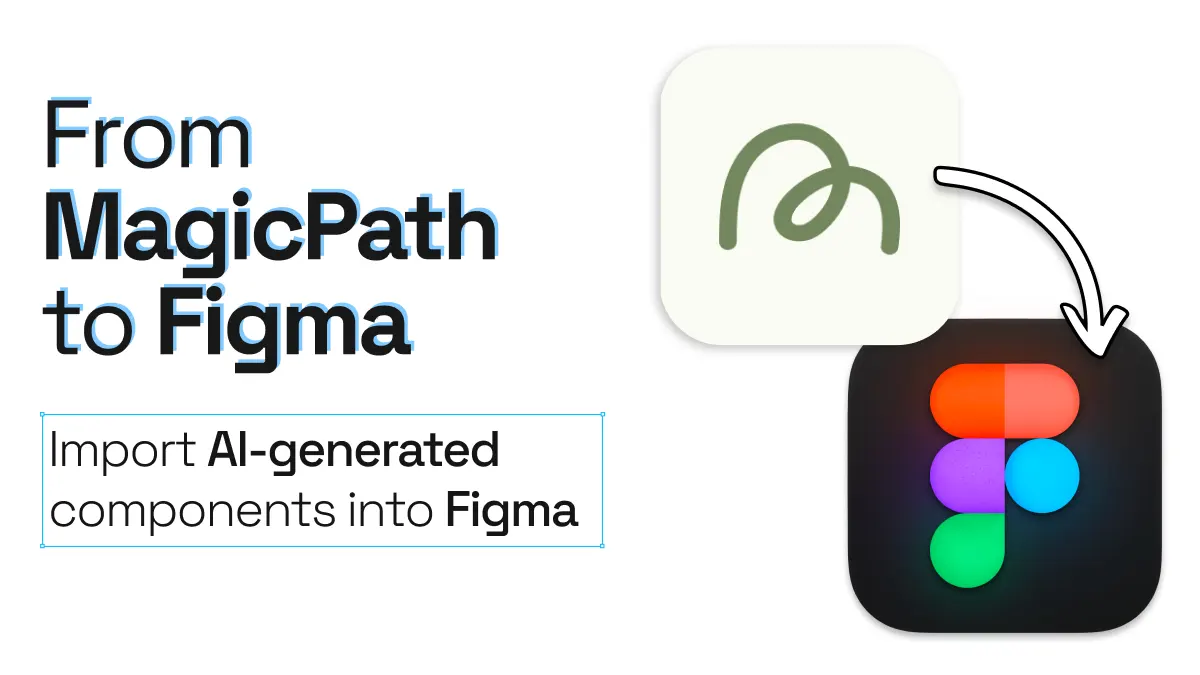
From MagicPath to Figma. Import AI-generated components into Figma
If you’re exploring AI web design tools to build your ideas faster, MagicPath is a great option to try! MagicPath is an AI-powered design tool that helps create user interfaces and websites, with a special emphasis on reusable components and design systems. You can generate designs from text prompts, reference images, and design systems, and then customize visually or with text prompts.
Whether it’s a landing page, dashboard, card or app, MagicPath can significantly speed up the design and development process, by creating these basic elements and layouts for you. Plus, the unique thing about MagicPath versus other AI-powered tools are the built-in design systems. This way, you can apply a preset design system directly to the UI components the tool generates for you.
If you need to refine your MagicPath designs further, html.to.design can import the HTML to Figma in just a few clicks—turning your AI-designed layouts into fully editable Figma layers.
MagicPath to Figma quick guide
- Build your page or components with MagicPath AI
- Capture your designs with html.to.design
- Import your AI-generated designs into Figma as editable layers
- Finish editing your AI designs in Figma!
How to import designs from MagicPath to Figma
1. Build your page or components with MagicPath’s AI
MagicPath’s AI-assisted designer makes it easy to create clean, responsive layouts. For best results, give your AI a structured, goal-focused prompt. For example:
Create a modern SaaS landing page for a chatbot assistant service with AI-powered conversations, smart responses, and seamless integration across platforms.
Specific prompts like this ensure your AI-generated UI is well-structured and ready for design refinement.
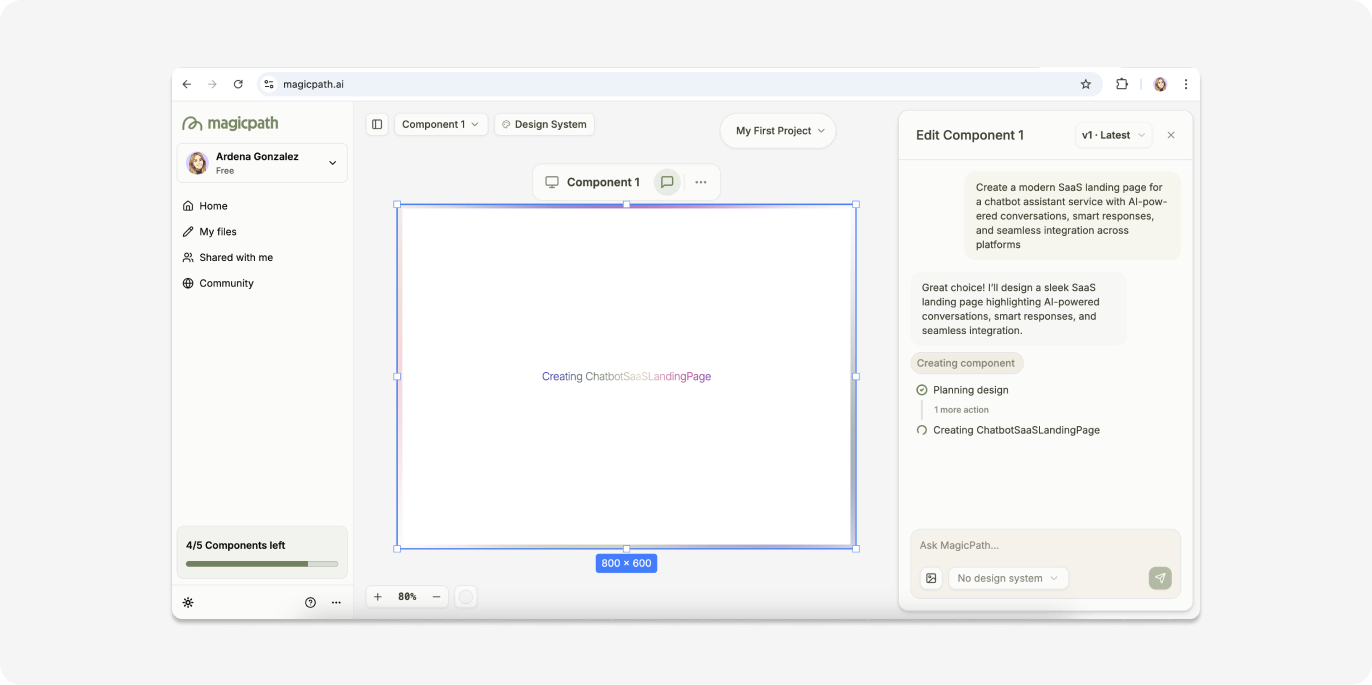
2. Capture your MagicPath creations with html.to.design
Once your site or component is ready, preview it in MagicPath and launch the html.to.design Chrome extension. Click Capture Preview—and if you’ve enabled the Send to plugin option, your design will automatically appear in the Figma plugin’s Extension tab.
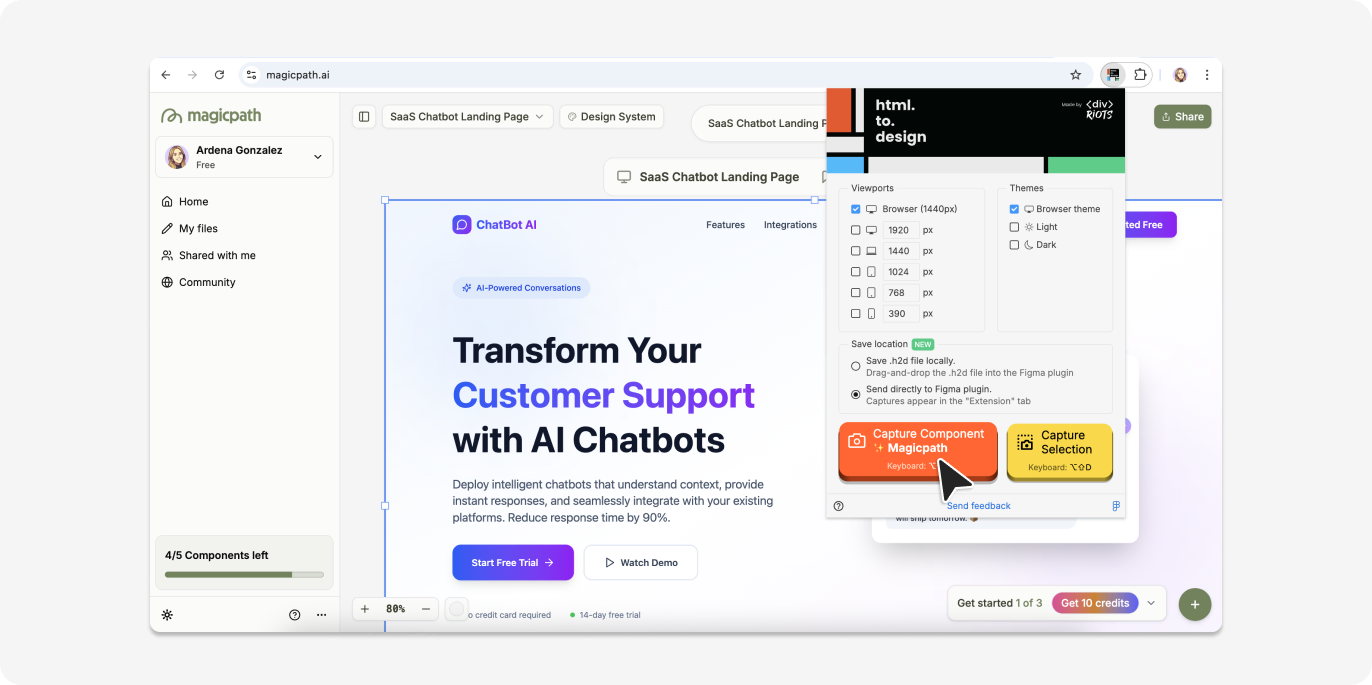
3. Import your AI-generated designs into Figma
In Figma, open the html.to.design plugin and go to the Extension tab. Select your captured site and import it. You now have a fully editable Figma version of your MagicPath project—no manual recreation needed.
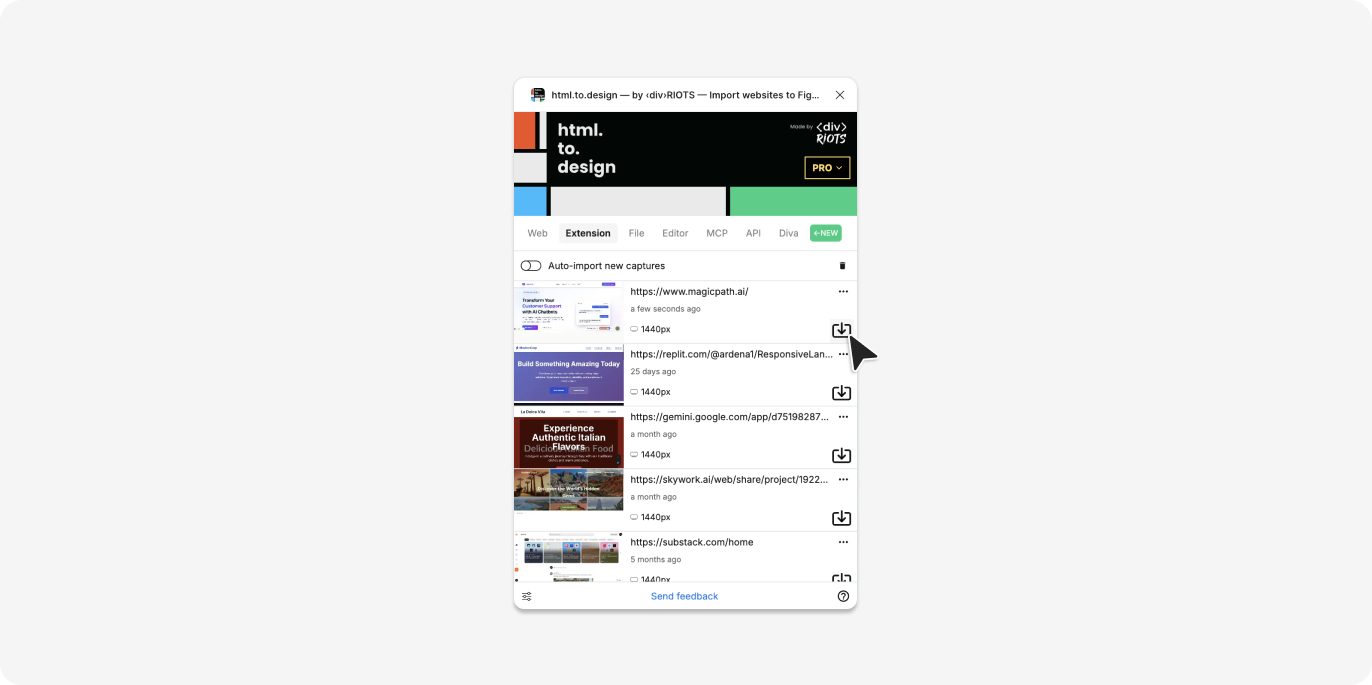
4. Finish editing in Figma!
With your MagicPath website converted to editable Figma layers, you can now:
- Apply your own design system and tokens
- Replace placeholder fonts with brand typography
- Add imagery, icons, and branding assets
- Adjust layouts and flows for better user experience
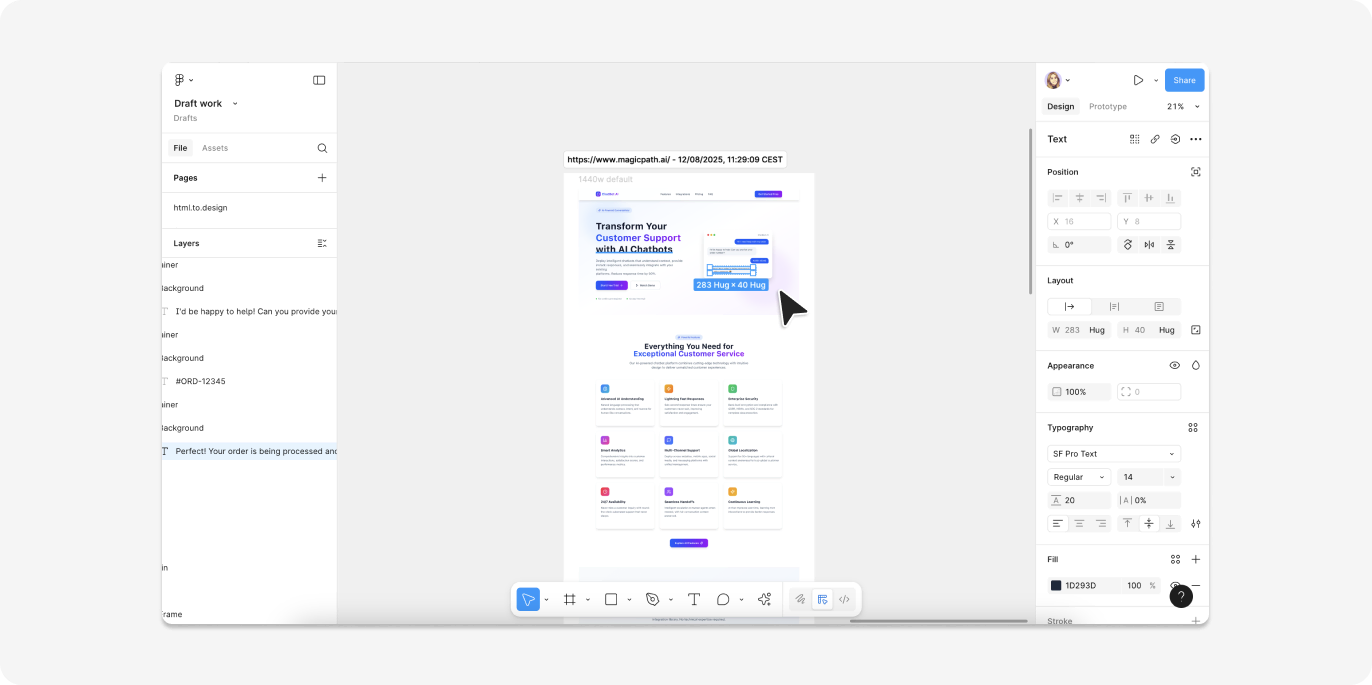
Why this AI web design workflow wins
💡 From idea to Figma prototype—fast
Skip tedious manual layouts. Let MagicPath’s AI generate UI components quickly, then bring them into Figma for rapid prototyping.
🪄 Turn AI-generated HTML into pixel-perfect visuals
AI web designs are often a rough first draft, but can be a very functional starting point. Importing them into Figma lets you focus on the overall user experience and branded visual details instead of spending hours on basic structure.
🔁 Iterate at high speed
Need changes? Update your designs in MagicPath with a new AI prompt, then re-import to Figma for real-time collaboration and iteration.
Boost your design process with AI
This MagicPath to Figma workflow makes it much easier to overcome the dreaded blank page. Whether you’re trying to get your ideas out quickly, or automating setup work, AI web design paired with html.to.design can dramatically speed up your process.
Start building with MagicPath AI, capture your designs with html.to.design, and bring your AI-generated components into Figma—ready for the final creative touch.